Welcome to the Tortilla User Guide, where you’ll find the most up-to-date documentation for the current release, written with merchants in mind. This section of the guide answers the “why, where, and how” questions that most merchants have when first learning to use Tortilla. After mastering the basics, use this guide as a springboard to more advanced topics and resources.
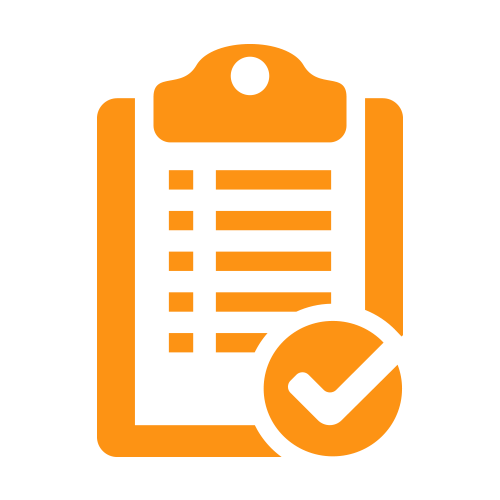
It is most simple to create the Tortilla Admin account. Register with us and you have the online store in your hand.
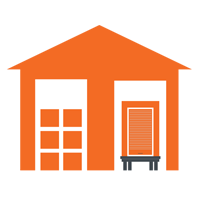
Tortila Ware is an complete warehouse management platform which it connects multiple warehouse day to day sales and also connects with multiple online e-commerce sites.
Tortila Commerce is an complete Online Sales platform which has an unique industry based functionalities that can be configured easily.
Anyone can open a free Tortilla account from our website. The email address that is used to open a Tortilla account can be associated with only one account, and the desk name that you enter becomes your identity in Tortilla.
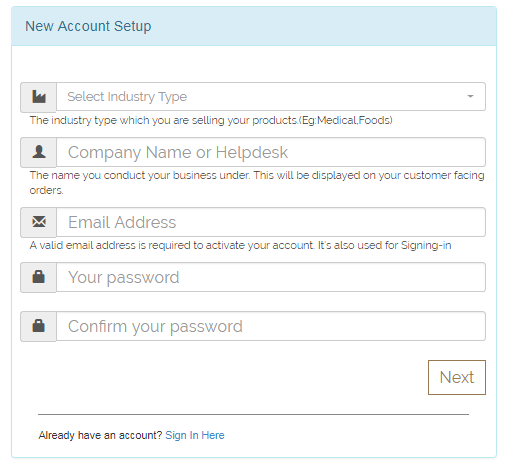
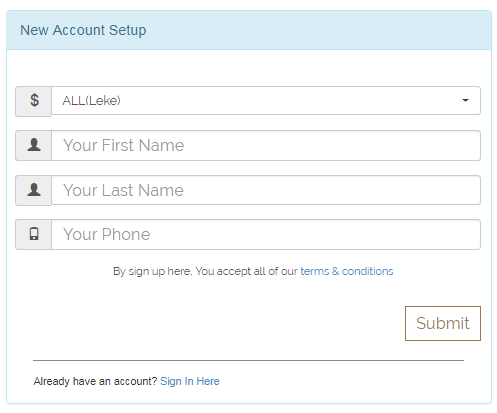
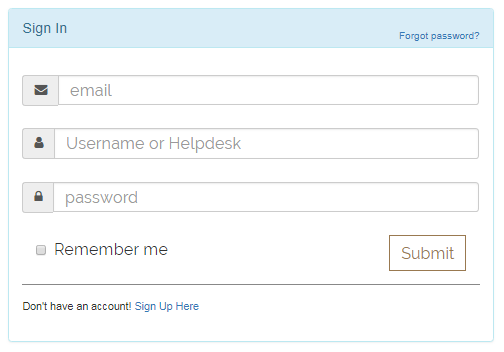
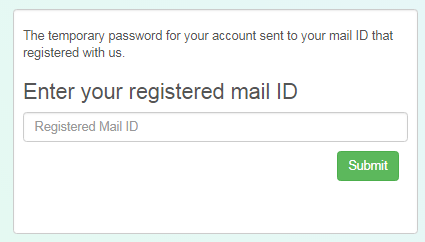
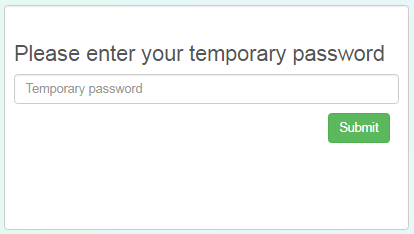
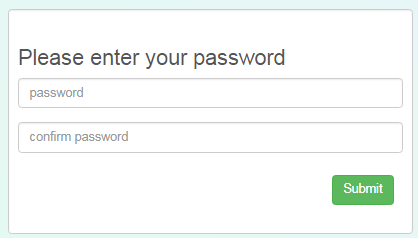
Manage multiple warehouses, transfer stock between them and generate reports to get better insights about warehouse management, with Tortilla Ware.
The Warehouses module in Settings allows you to do the following tasks:
Create a Warehouse
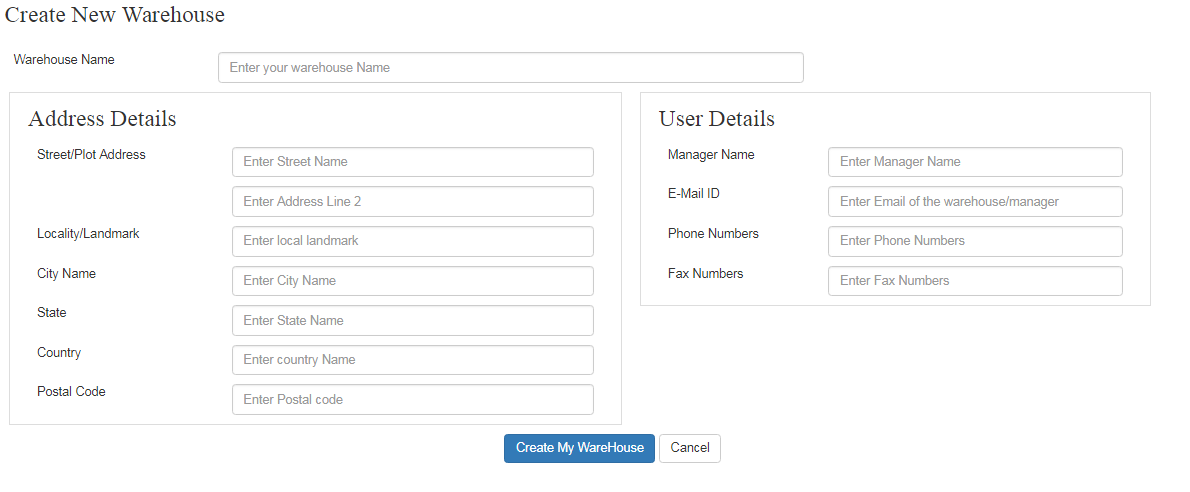
Edit a Warehouse
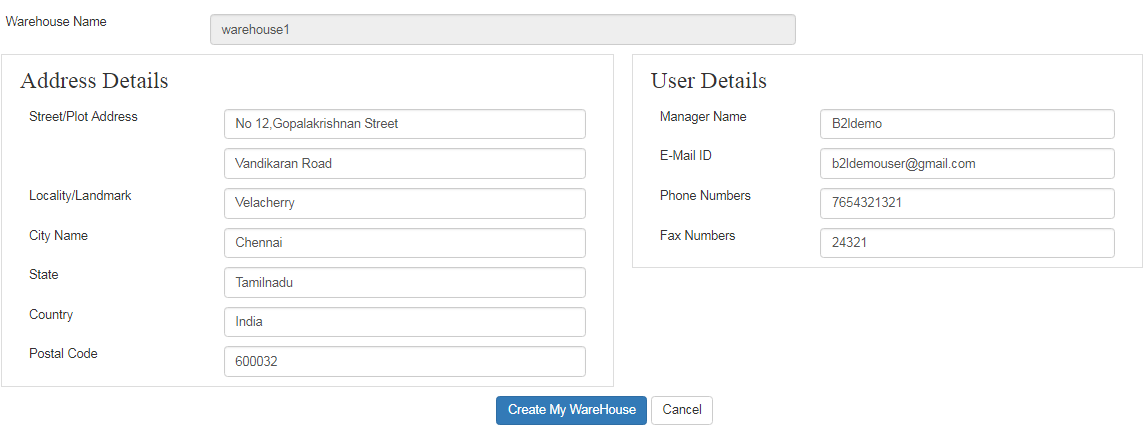
Delete a Warehouse
Add Pincodes to Warehouses for auto allocation of bookings Order.
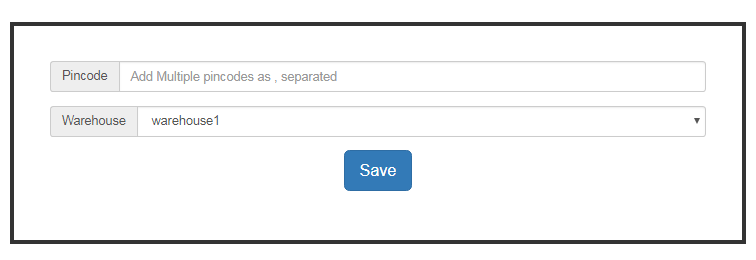
The properties of the products are necessary to store the product detailed information. The property properties include such as Units,Taxes, Manufacturers, and Brands.
Create Units
The units of the products tells clearly which type of the product such as solid or liquid or by numbers.
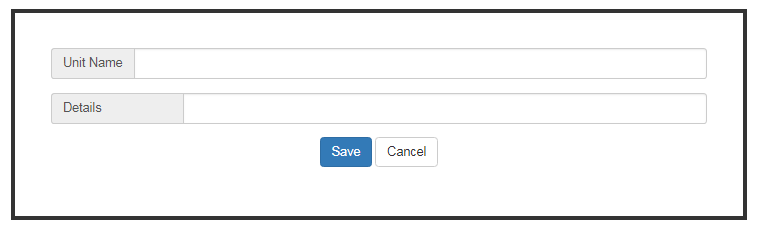
Create Taxes
The taxes are applied to the products at the time sale. For the accounting purposes it will be most important terms in inventory management.
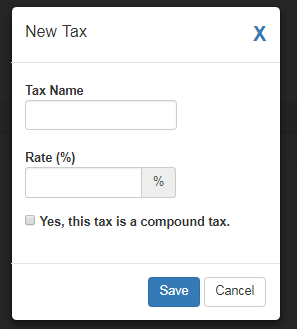
Create Brands
The Brands are needed to list out the products and marketing of the products in the real time.
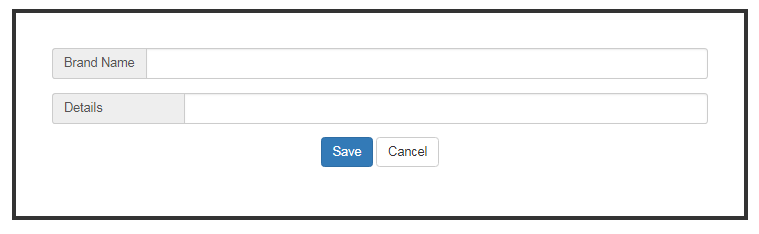
Create Manufacturers
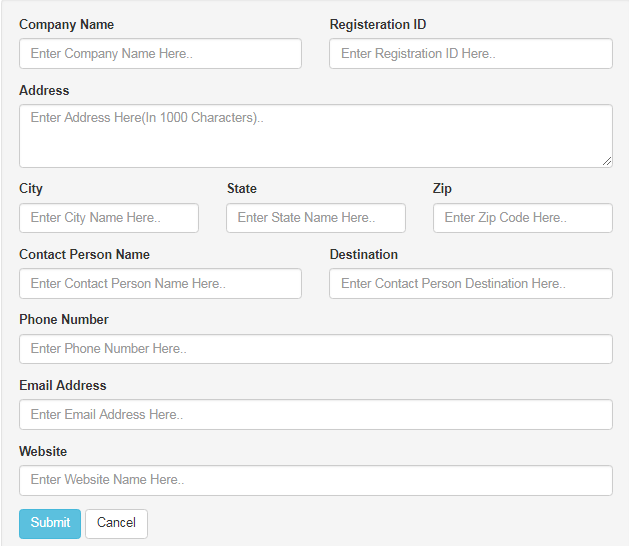
The products are listed to Inventory with the inventory detials such as SKU,Name,Purchase price, Sales price, Stocks, Reordering Level, Warehouse wise stocks, stock value in each warehouse and etc..
The Products module in Settings allows you to do the following tasks:
Create & Edit the Items
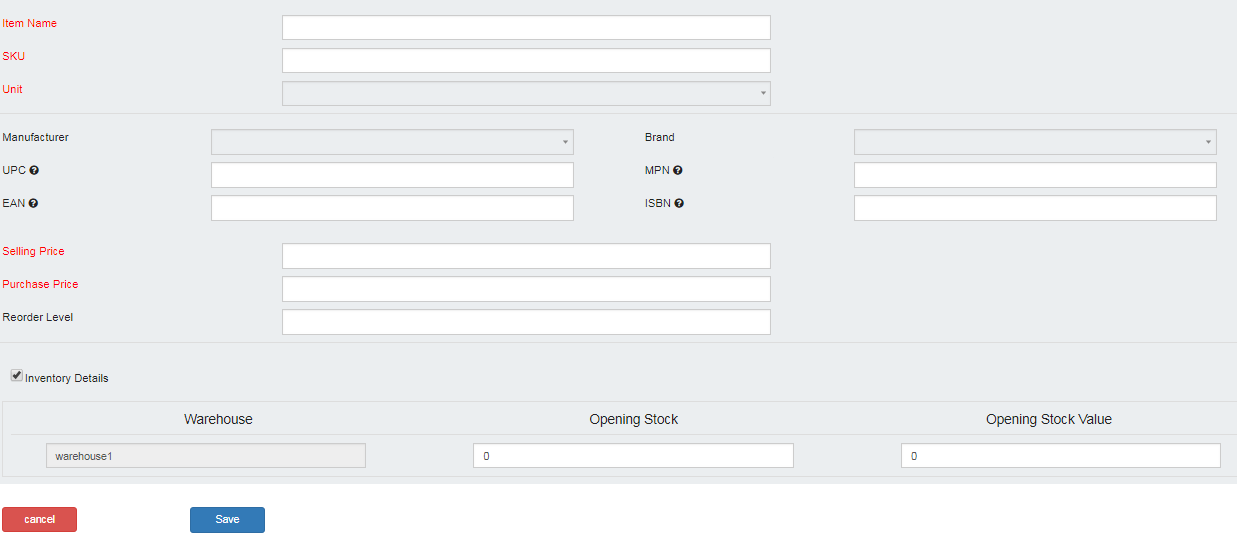
Create & Edit the Item Groups
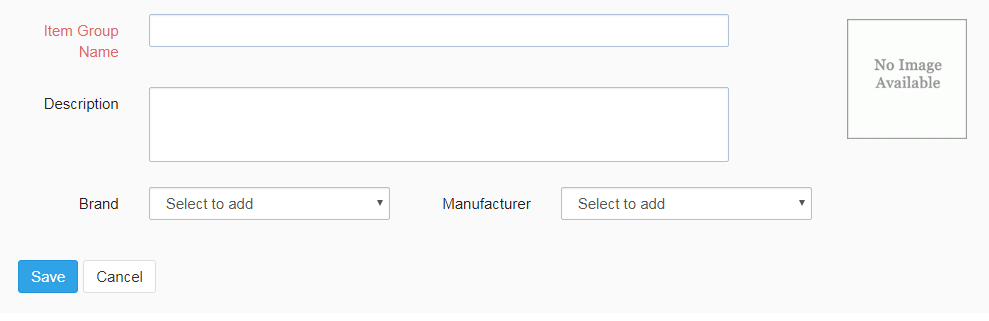
Stock Adjustments
Stock Adjustments is important property to externaly admin or user can adjust the stocks of the items incase of any damage pr theft or any other issues.
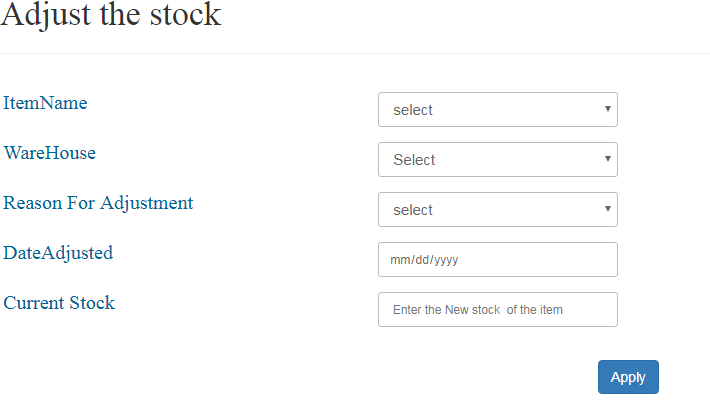

The sales orders are managed most efficently with the Tortilla Ware by separating it into sections of the status of the orders such as Open,Packed,Shipped,OFD,RTO,Returned,Delivered and Paid.
The Sales Orders module in Settings allows you to do the following tasks:
Create & Edit a Sales Order
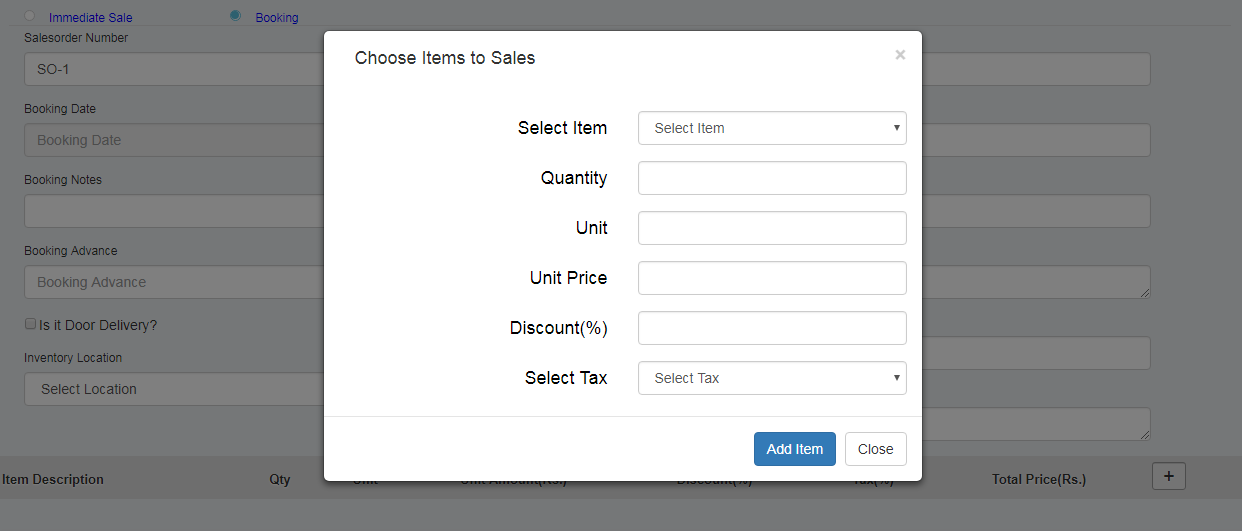
Update the Order Status
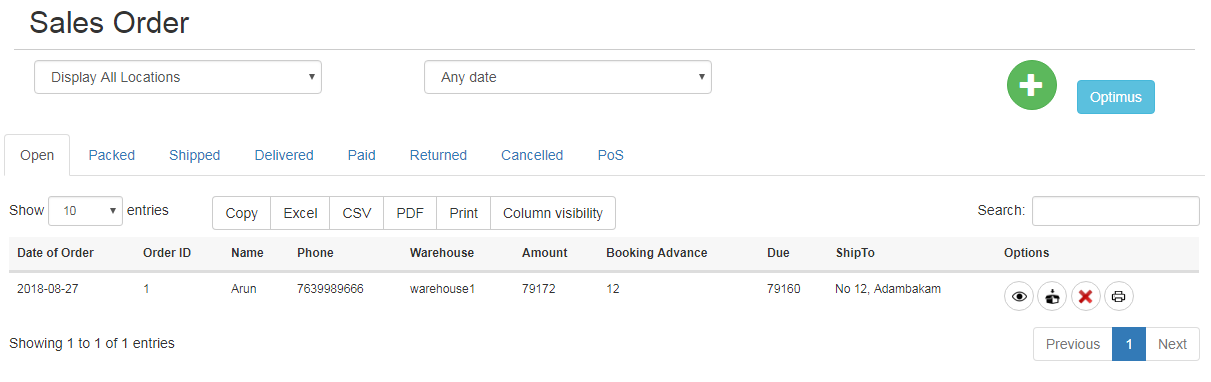
The statuses of the order follows:
The status PoS means the direct sale to the customer at the warehouse end.
Invoices
In sales order management, the Invoice for the order is most important factor. It has been issued to customer by the seller. We have the feature to create the invoice for the order.
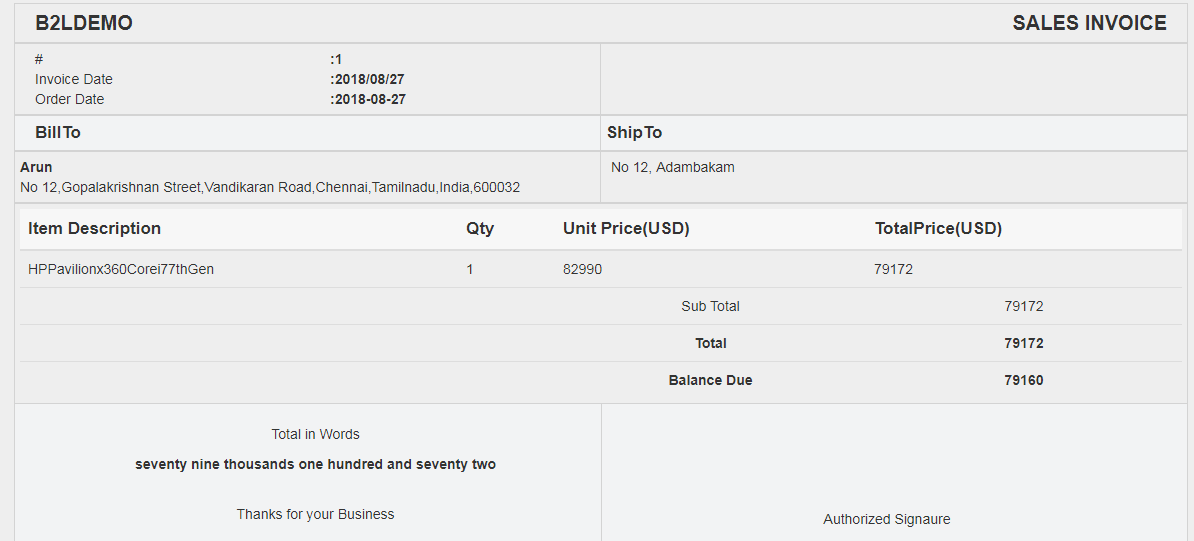
The Purchase orders are also managed efficently with the Tortilla Ware by separating it into sections of the status of the orders such as Open,Received,Paid.
The Purchase Orders module in Settings allows you to do the following tasks:
Create & Edit a Purchase Orders
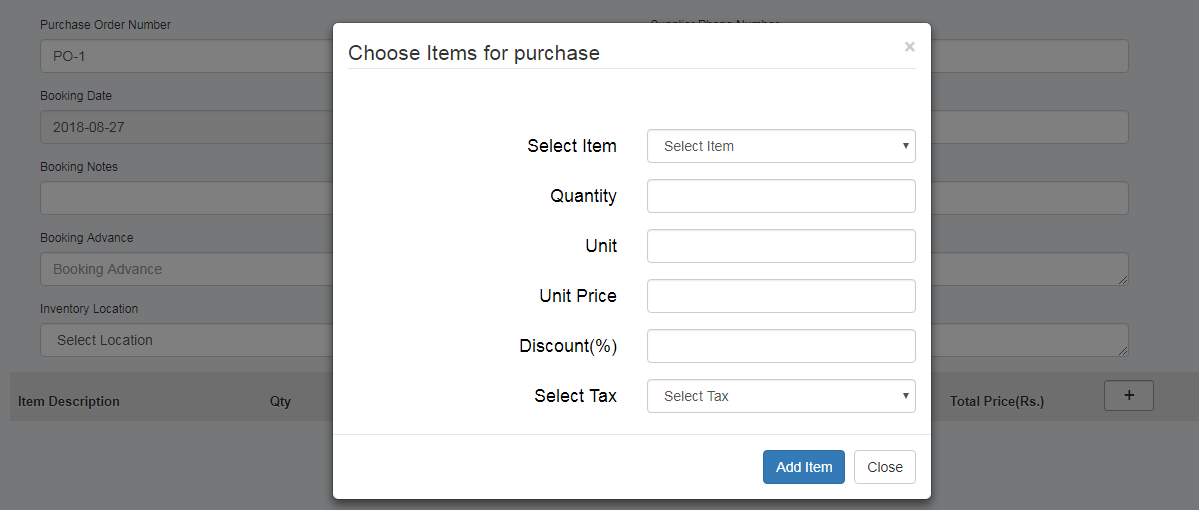
Update the Order Status
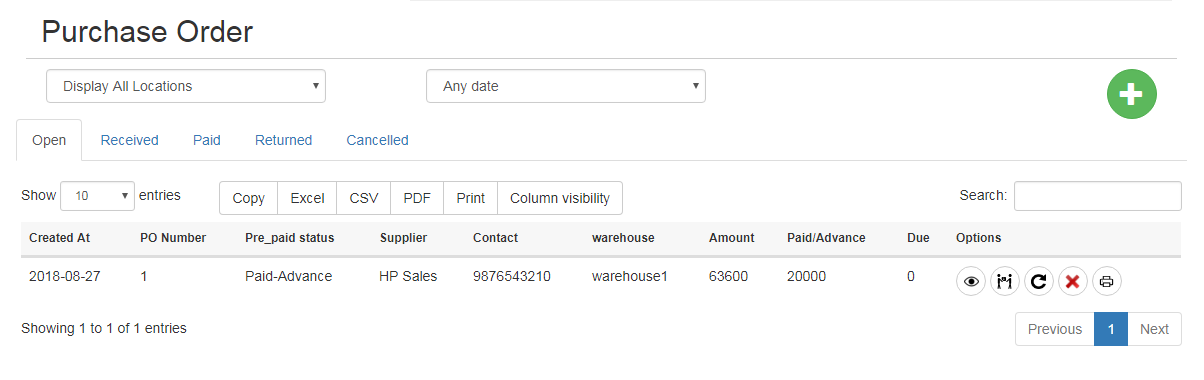
The statuses of the order follows:
Invoices
In Purchase order management, the Invoice for the order is most important factor. It has been issued to vendor by the buyer. We have the feature to create the invoice for the order.
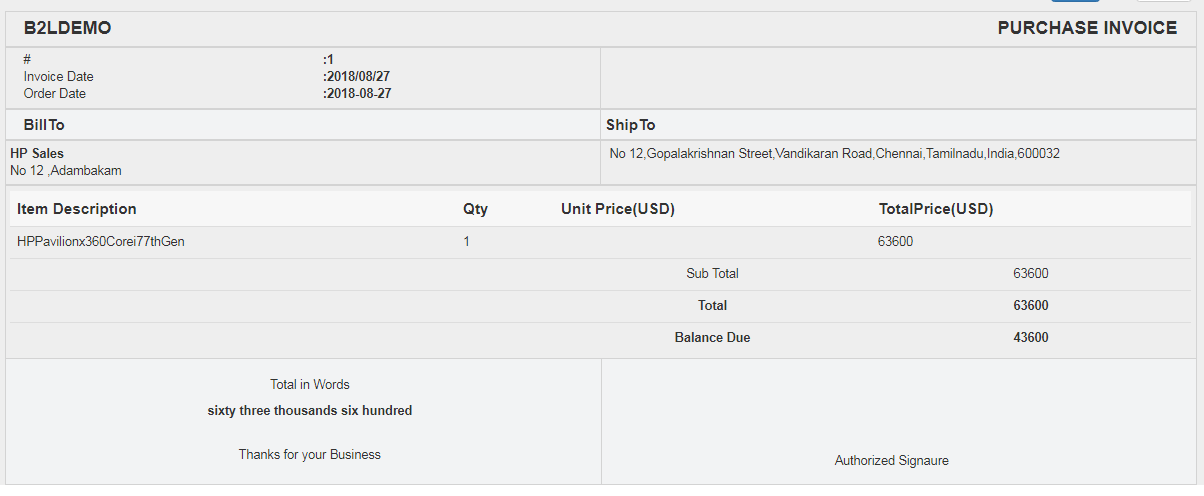
The Issue voucher is created for issuing the stocks to one warehouse to another warehouse. The IV is happened within the one company's warehouses.If one of the warehouse doesn't have some particular items Admin or warehouse user can request the another warehouse which is having that products. The Issue vouchers are also managed in the same way that sales orders are managed.
The Issue Voucher module in Tortilla Ware allows you to do the following tasks:
The Receipt voucher is created for receiving the stocks to one warehouse to another warehouse. The RV is happened within the one company's warehouses.The RV is the sending the products to another warehouse which having the low stocks or zero stocks on that products. The Receipt vouchers are also managed in the same way that purchase orders are managed.
The Receipt Voucher module in Tortilla Ware allows you to do the following tasks:
Let’s learn how to best utilize the options available to manage your network of customers and vendors.
Customer Management
The customer management is deals with customer details management and their orders details.
The customer management gives the following tasks:
Add/Import Customers
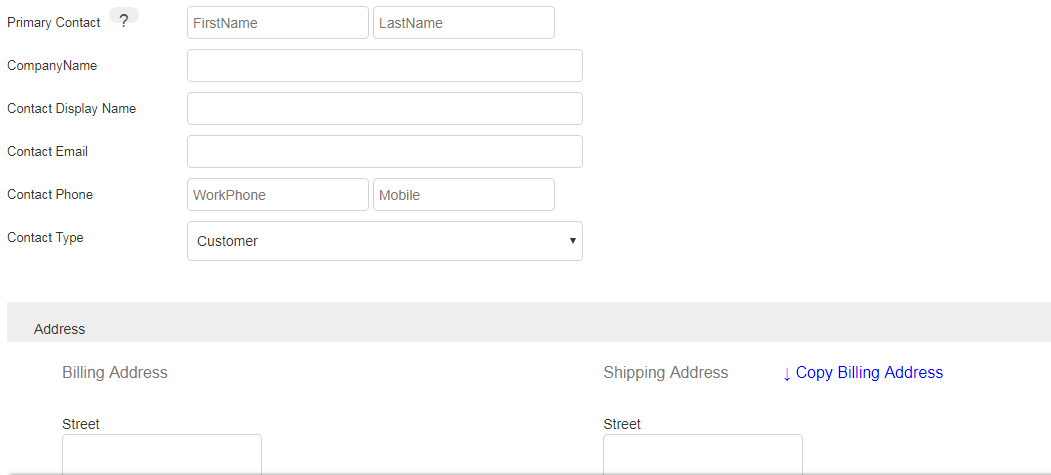
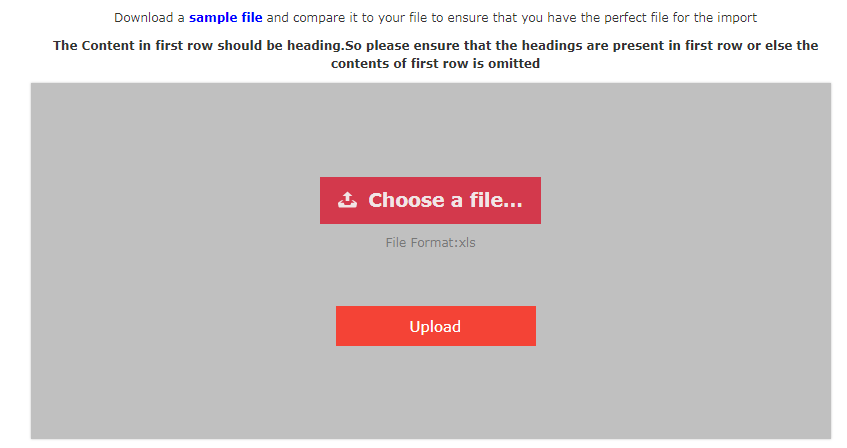
Edit the Customer
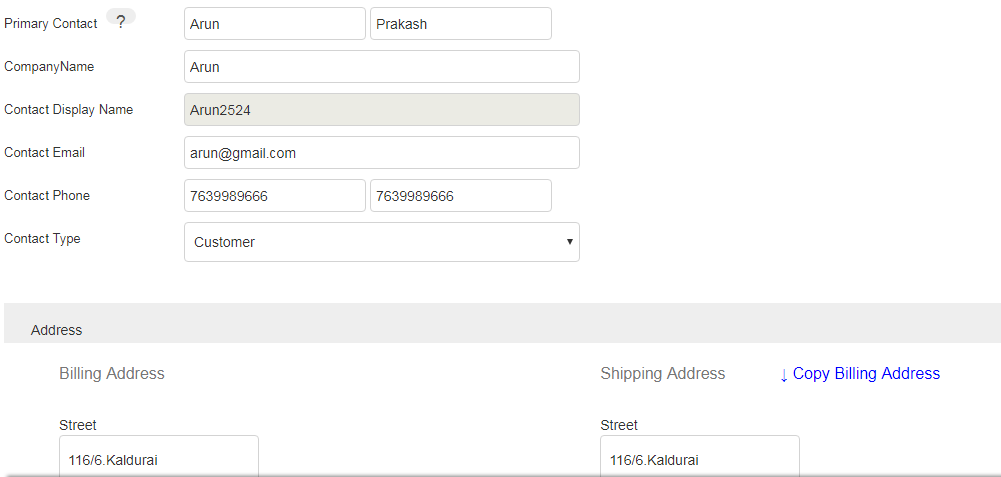
Vendor Management
The vendor management is deals with vendor details management and their purchase orders details.
The vendor management gives the following tasks:
Add/Import vendors
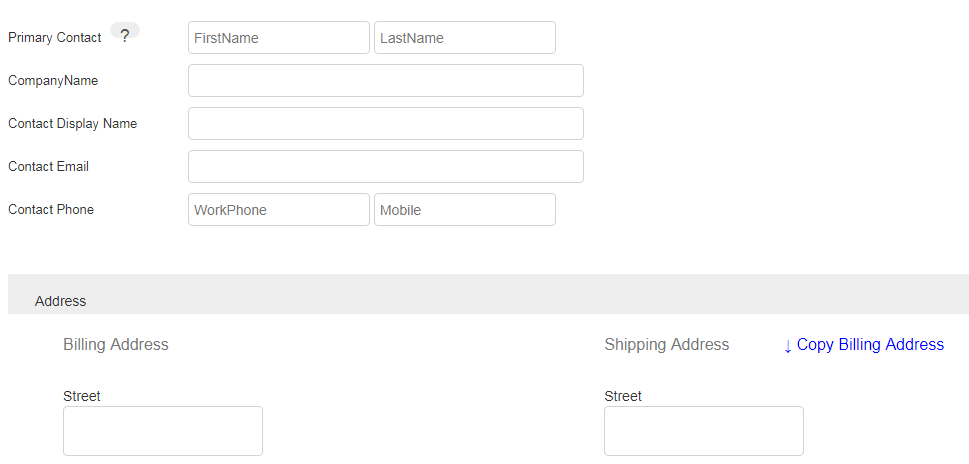
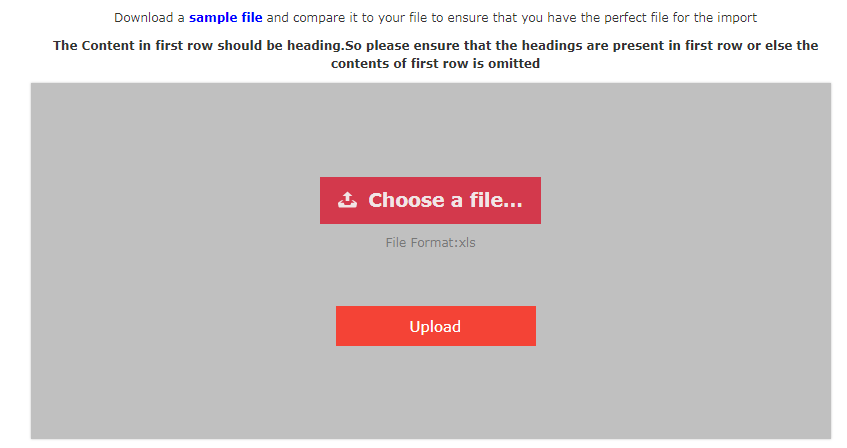
Edit the Vendor
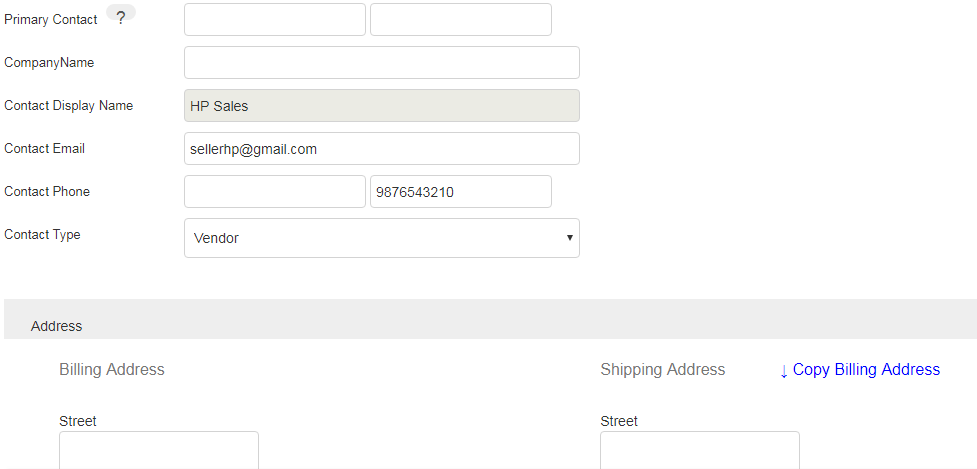
For a business owner, nothing is more than, knowing your growth and translating them into facts & figures. Hence, to ensure this, Tortilla Ware provides systematic reports, that can help you in keeping track of your business, your products and your contacts.
Dashboard
Get the complete overview of your organization at a glance with our smart dashboard, that gives you the synopsis of your items, sales and purchases.
The Dashboard is splitted into six various order types. Every type splitted into two categories such as Today's Summary, Cumulative Summary.
Bookings gives the all the details of the online commerce stores orders and other orders which are externally placed from the other third party resources.
Sales gives the all the details of the direct sales orders which has been placed via phone or some sources or directly walked in and placed the order.
Purchases gives the all the details of the purchase order that are placed by the company.
Issues gives the all the details of the Issue Vouchers that are placed by the warehouses.
Receipts gives the all the details of the Receipt Vouchers that are placed by the warehouses.
Stocks gives the all the details of the stocks such low inventory stocks,Inbound, outbound and stock values.
Inventory Details Reports
The inventory details reports are mainly focused on giving the inverntory details such as no of products sold, no of products purchased, Issued and Receipt products count, Stock Value, Purchased Value and Sold Value everything.
The inventory details reports gives the following reports
Sales Details Reports
The sales details reports are mainly focused on giving the sales details. The reports can be give the overall idea of the sales on the monthly, yearly, day or some period wise. We can narrow down the report timing by applying the filters.
The sales details reports gives the following reports
Purchase Details Reports
The Purchase details reports gives the purchasing details of the items. It gives the clear idea to us what are all the products are bought in some peroid or specific period of time.
The Purchase details reports gives the following reports
The dashboard and the reports cover the common reporting and analysis needs of most store owners. If you need to manipulate or view your data in other ways, then you can export the data to a spreadsheet program, use a third-party app, or set up third-party analytics offerings.
The Overview dashboard shows key sales, orders, and online store visitor data. You can see at a glance how your store is performing—across all of your sales channels, and for any date range.
For example, in the Overview dashboard you can do the following activities:
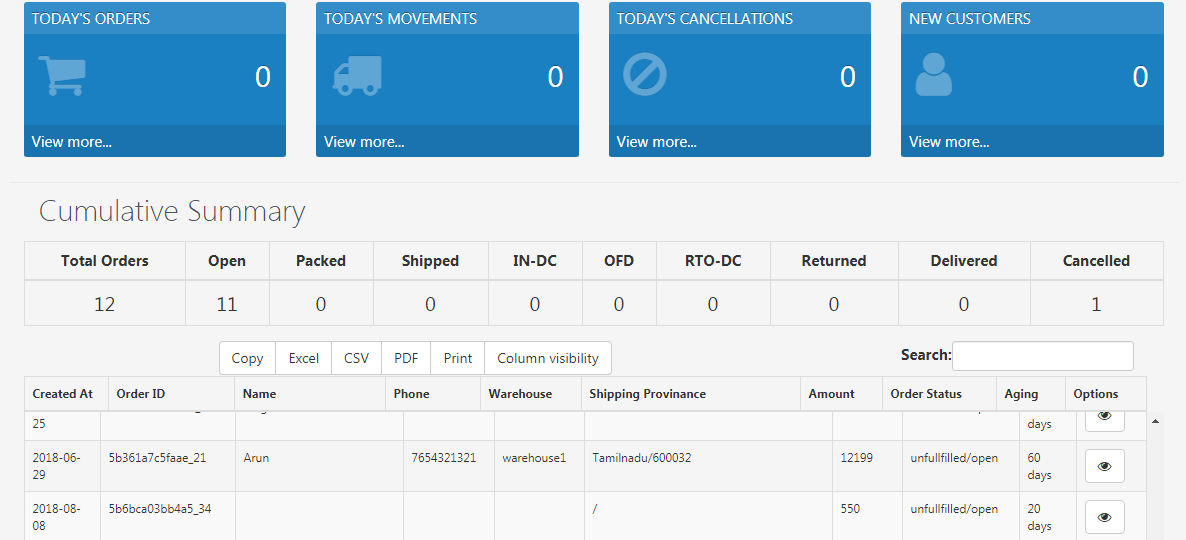
The dashboard shows the most valuable metrics that give you insight into the performance of your store and the behavior of your customers. The metrics are shown in numeric format and also as graphs where appropriate. For all the metrics, the percentage change from the previous date range can also be shown.
Your products are the goods, digital downloads, services, and gift cards that you sell. You add a product in Tortilla by entering product details and uploading product images. If your product has options, like size or color, then you can add a variant for each combination of options.
You view, add, update, and organize all of your products and variants from the Products page in the Tortilla admin.
Catalogs module has provides the following tasks:
Catalog Groupings
Catalog Groupings are needed for organising the products into different layers of groups. So that Users or the customers can easily find out the products. With the meaningful grouping of the products, merchant can reduce the degree of difficulty of the customers to product discovery. Tortilla provides excellent and efficient grouping techniques to ease the difficulty to customers or visitors.
Categories
Categories are like root node in the tree which you can list down your products. For example, TVs,Refrigerators,ACs and many more comes under Electronics. Electronics is the root categories.
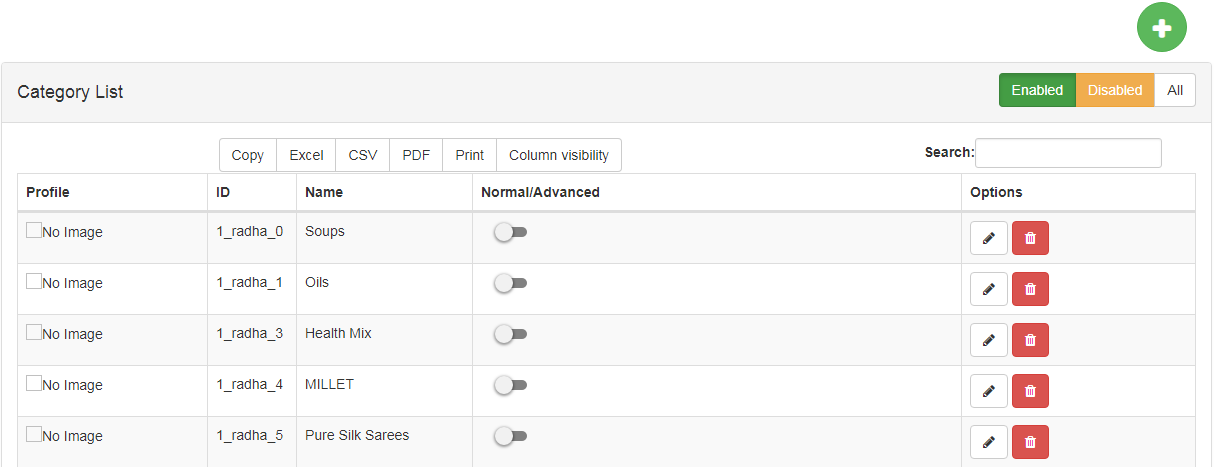
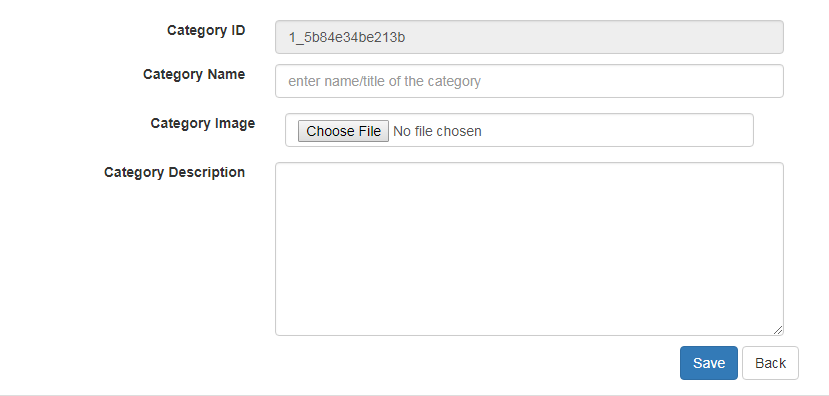
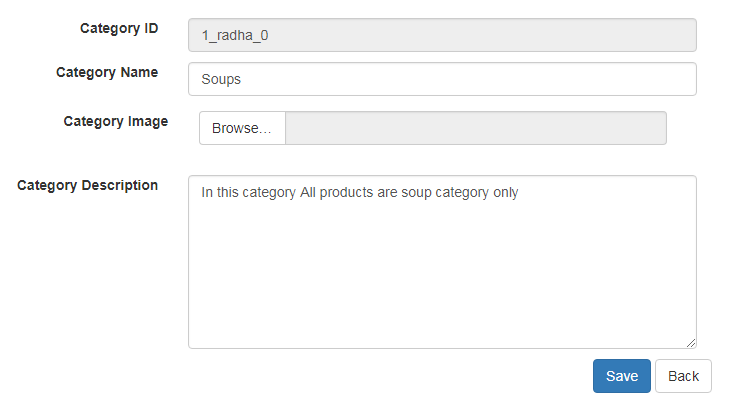
Subcategories
Subcategories are like child of the root node in the tree which you can list down your products. For example, all brands of Tvs comes in Telivisons. Telivisons is the child of Electronics category.
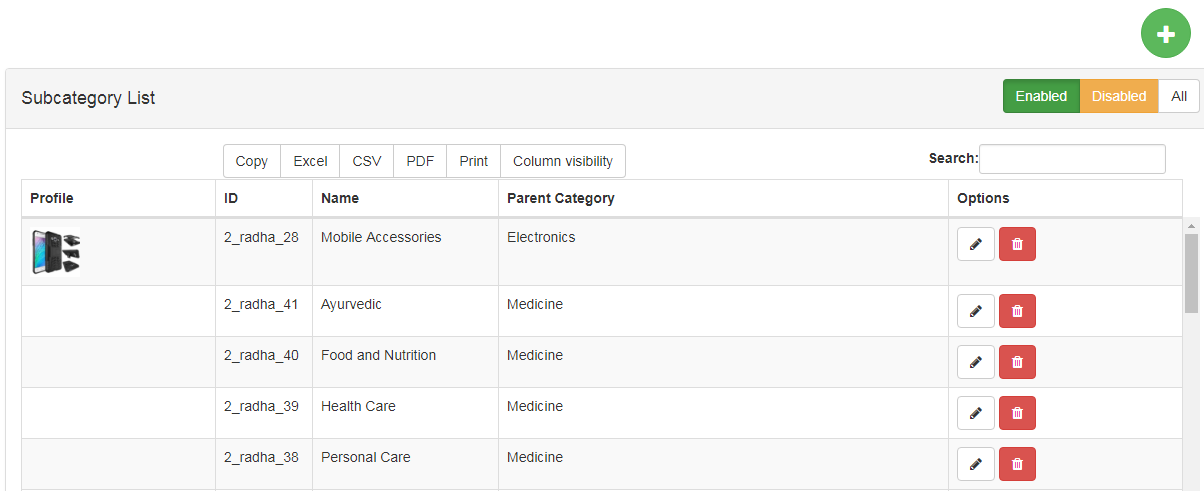

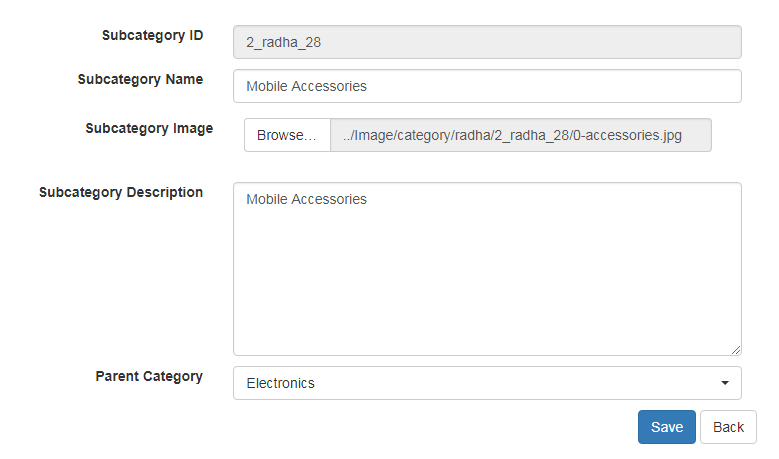
Supercategories
Supercategories are like parent of the products.
Products
To add a new product:
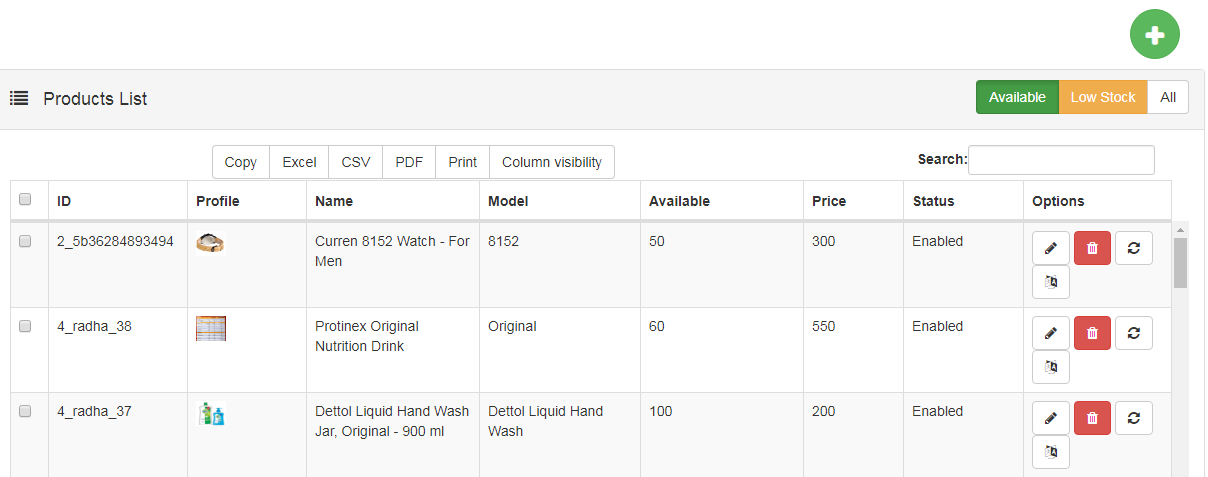
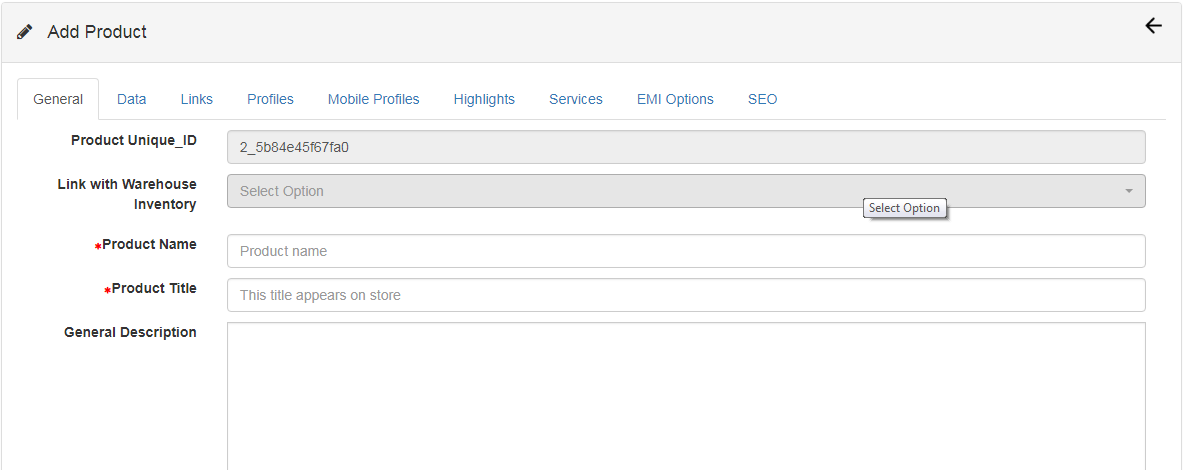
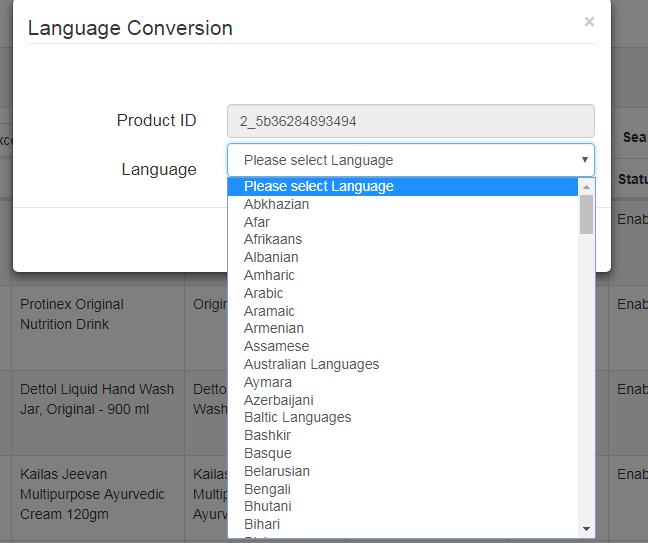
Variants
To add a new variants:
Product Informations
The product informations is most important thing in online retail business. This information are shown to customers, so that they can come to know about the product. One well organized and sufficient information about the product will made the customer to buy that product.
Specification Groups & Specifications
Brands
User Reviews
User reviews are given by the customers who are all bought that products. This will be more useful factor to make belive the new customers who has the idea to buy a products.
Tortilla provides you that you review the user reviews about the products.
The Doctor management is a special feature for the merchants who is based on the Medical Industries. The merchants who are all related to the online medical industry, they can tie up with the doctors and they can provide the appointments for the doctors in online.
In the doctor management module, the details of the doctors such as name,speciality,contact details and thier scheduling details.
For example, in the Docotor Management you can do the following activities:
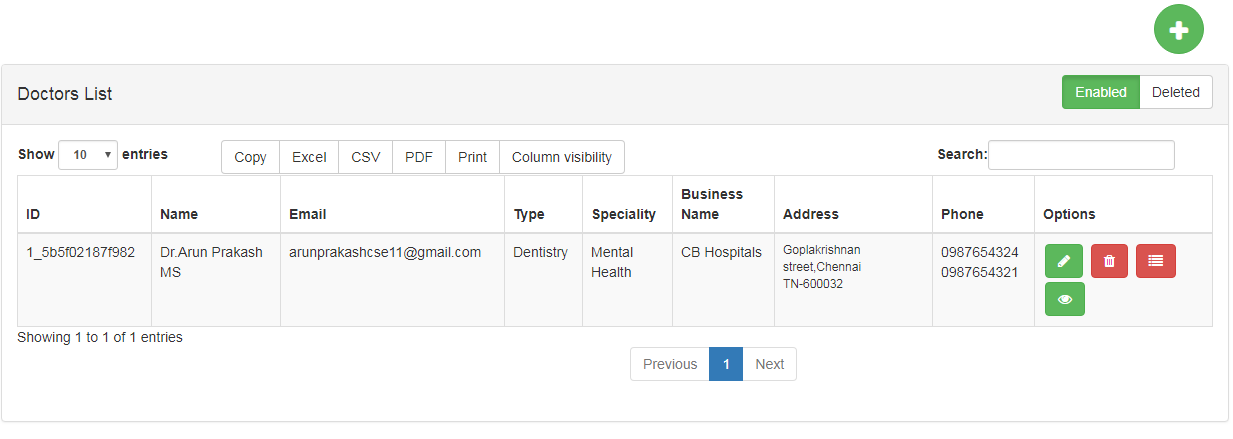
Doctor Information Management
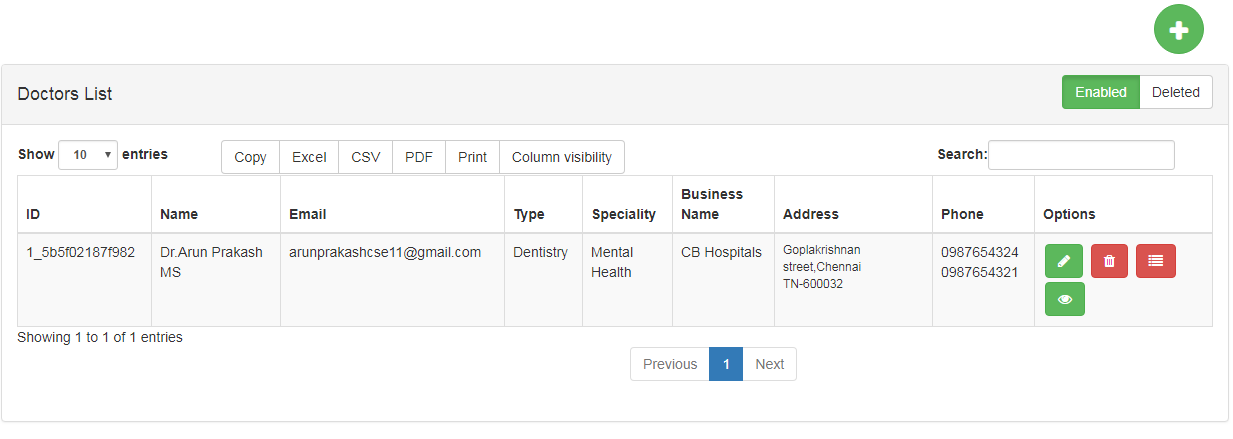
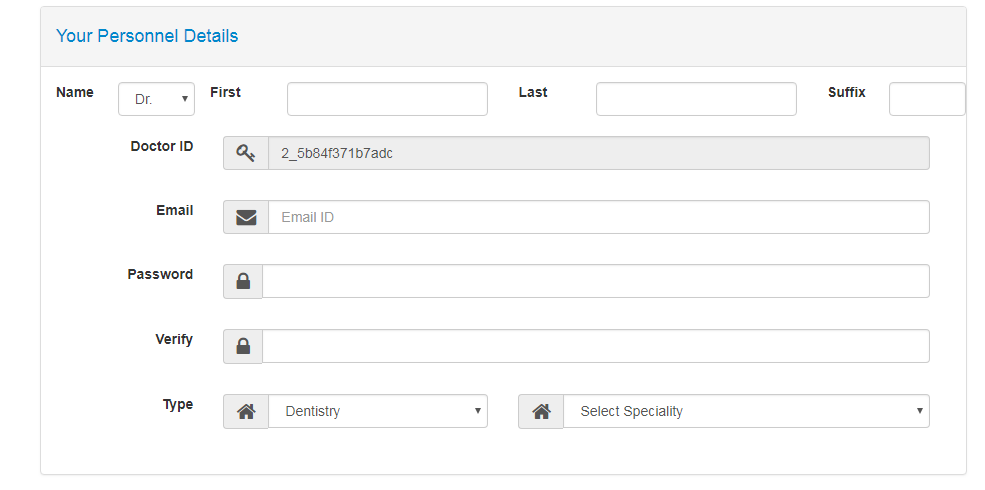
Schedule the Doctor's Date
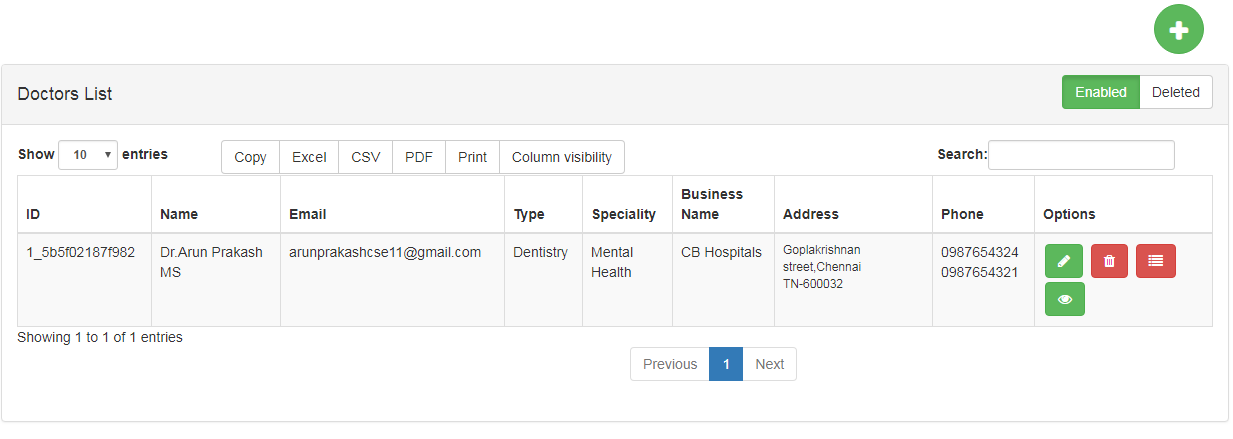
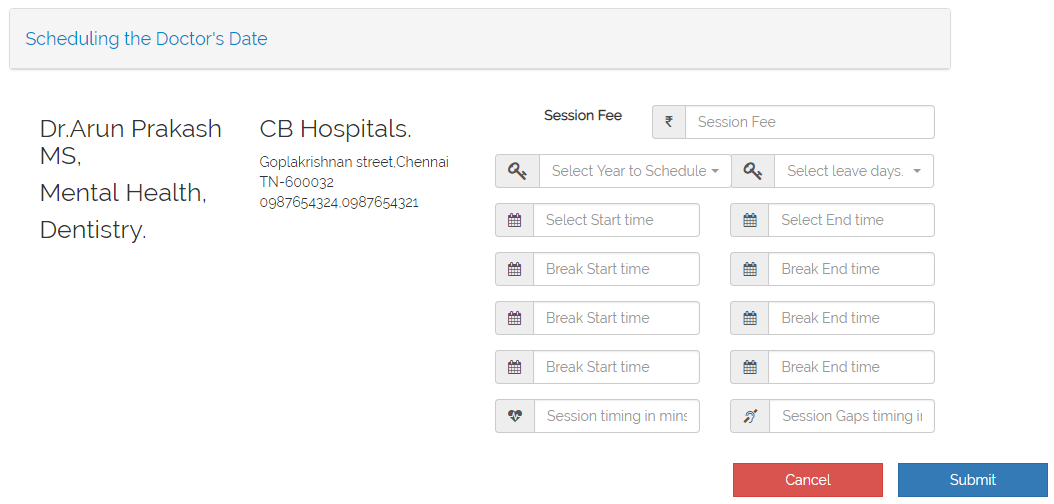
The Online Store sales channel is an online home for your business. You can use it to create webpages, publish a blog, and sell your products with beautiful, responsive themes.
After you've set up Tortilla, most of the work is done.
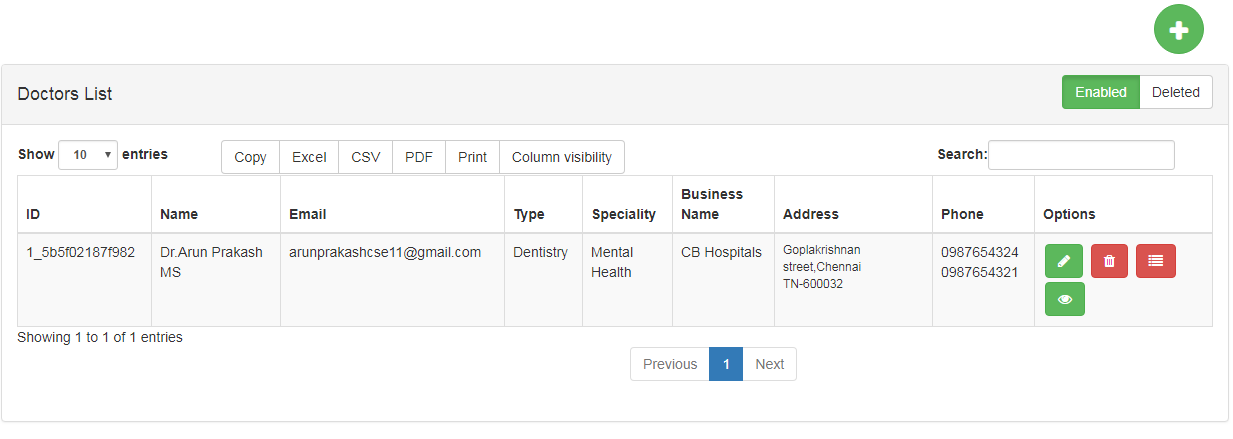
Themes Management
A theme is a template that determines the way that your online store looks and feels. Different themes have different styles and layouts, and offer a different experience for your customers. For example, if you're selling spa products, then you probably want your online store to feel relaxed and luxurious. Alternatively, if you're selling electronics, then you might want your online store to look energetic and sleek.
Elements
Elements are usefull to make the store more beautiful by creating some banners, blogs and specific pages.
In Elements module gives you the following tasks:
Blogs & Pages
You want traffic to your site. Blogging generates traffic for your site. Everybody understands the first part, but surprisingly few businesses grasp the second part.
It’s tempting to give in to the idea that the only way to generate sales is engaging in direct sales. Handling inventory, nurturing your email list, and calling to make potential customers will only go so far past a certain point. If you’re spending all your time trying to convert customers, then you’ll soon be neglecting reasons for customers to discover your business in the first place.
To create a Blog:
To create a Pages:
Banners
Create a positive first impression and make sure visitors know exactly that they’re in the right place. Visitors make decisions about your site in less than a second, making your homepage banner and headline the key to positive first impressions.
To create a Banner:
Blocks
Blocks are used for show the some particular products that belong to some brands,categories or subcategories. Blocks are most useful when you try to list out the offers. Merchant can create a separate blocks for the some set of products.
To create a Block:
We understands that your growing business needs more flexibility and functionality to meet ever-changing customer desires. Now, you can extend your commerce platform with order management to deliver the ultimate shopping experience and make your life easier too.
The Order management provides following tasks to efficently manages the Orders:
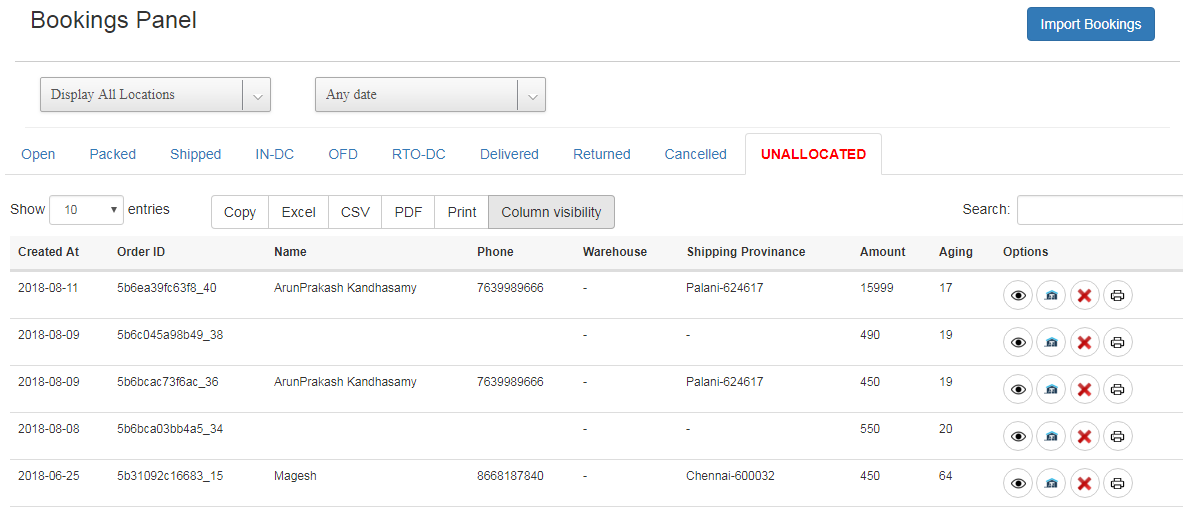
Update Order Status
The orders in Tortilla were efficiently managed with the help of status updates and tracking the delivery of the orders. Each status represents the real time order state. The Tortilla Order management designed in such a way that the status of the order directly connected to the order state in real time.
Tortilla provides the following statuses for the orders.
The Unallocated state represents the order doesn't allocated to any of the warehouses in the store.
The Open state represents the order is allocated to one warehouse in the store and it's waiting for packing.
The Packed state represents the order is packed and ready to ship.
The shipped state represents the order is shipped for delivery.
The order state IN-DC represents the order is delivered to the nearer DC for delivery.
The order state OFD represents the order is moved out to road to deliver it to the particular customer.
The order state RTO-DC represents the package is returned to DC for some external reasons such as wrong address,customer not available etc...
The order state Returned represents the package is returned to Warehouse for some external reasons such as wrong address,customer not available etc...
The order state Cancelled represents the order has been cancelled by customer or by admin for some reasons.
The order state Delivered represents the package has been successfully delivered to the customer by shipper.
Create Invoice
Invoice is a statement or proof for the payment of the order has been done. After the payment only the invoice has to be created.For most importantly, if the invoice created for an order means the payment is done.
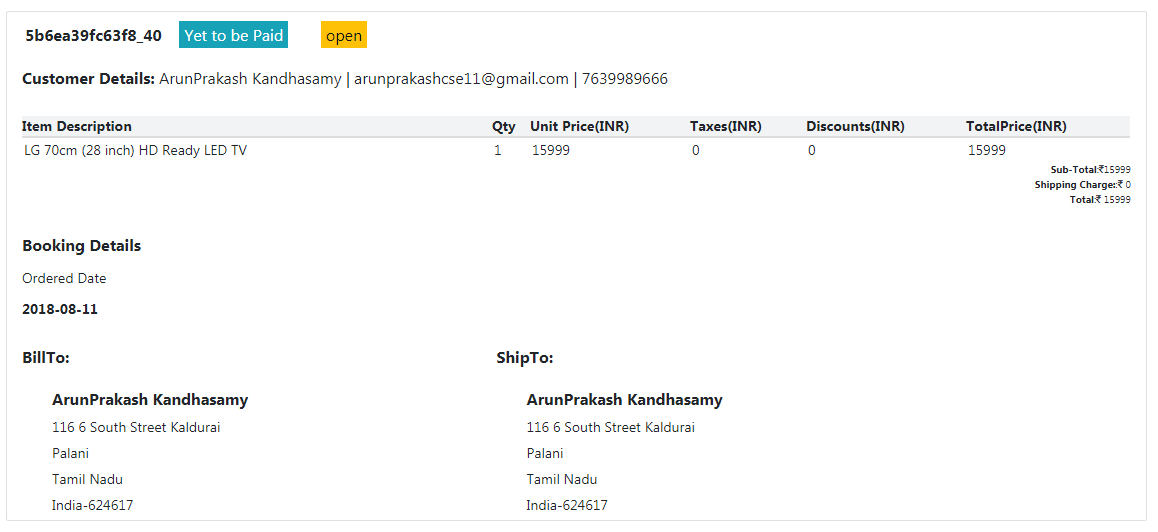
Create Credit memos
Credit memos is a statement or proof for the payment of the order has been refunded successfully.
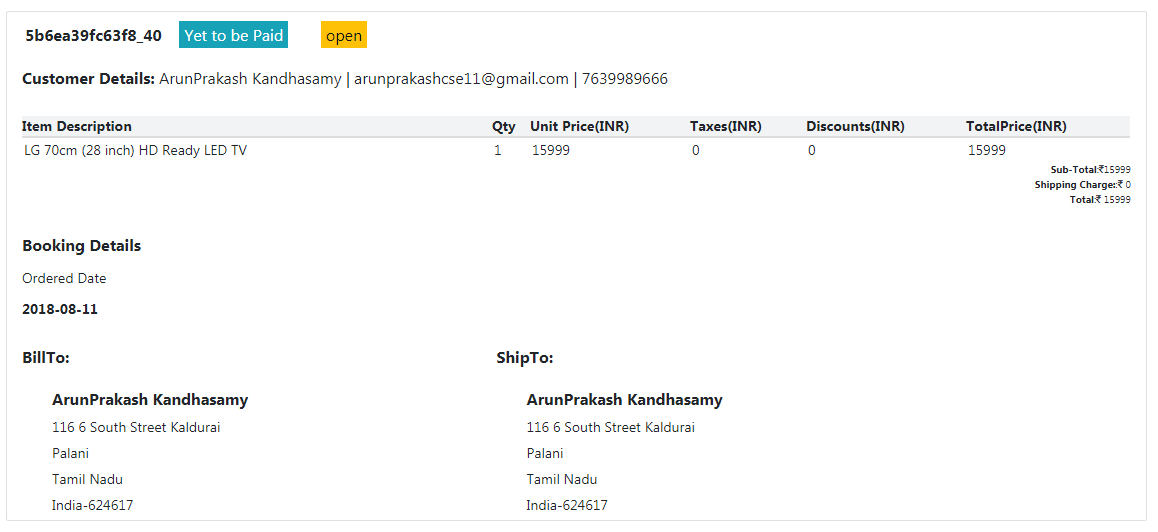
In today's digital age, patients expect to be able to book their medical appointments online. This is why systems with online medicals have gained such wide adoption across the medical industry.The appointments are efficently managed by the Tortilla Appointment Management Systems. It will reduce the resources and also time, so that your resources may concentrate on other important features.
After you've set up Tortilla for Medical Industry, most of the work is done.Your online store will automatically use your Tortilla settings for Appointment Management.
Appointment Management module has the following tasks:
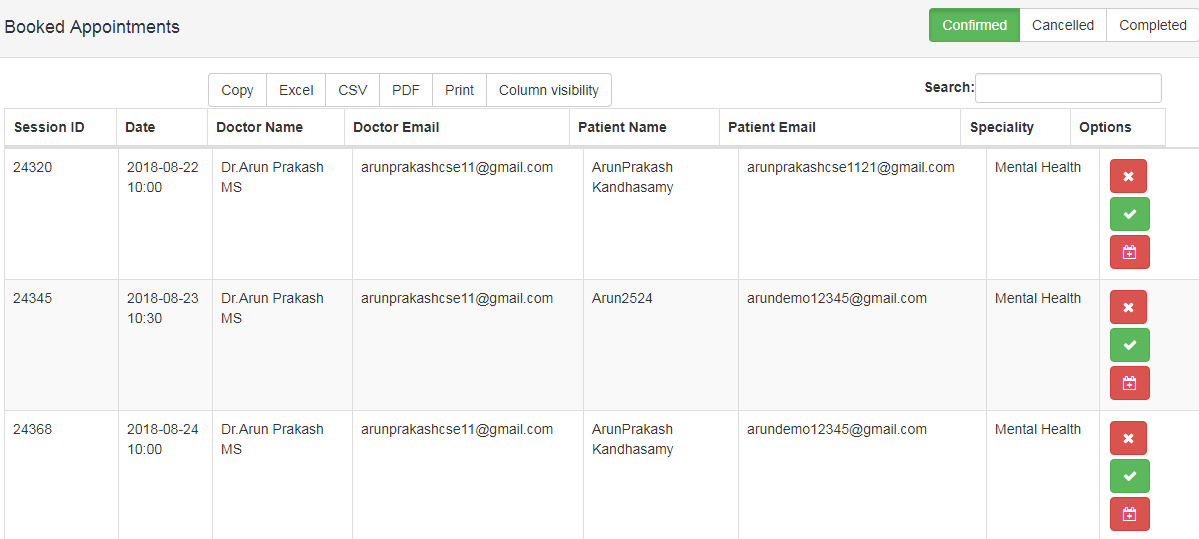
Manage the Appointments
Rescheduling the Appointments
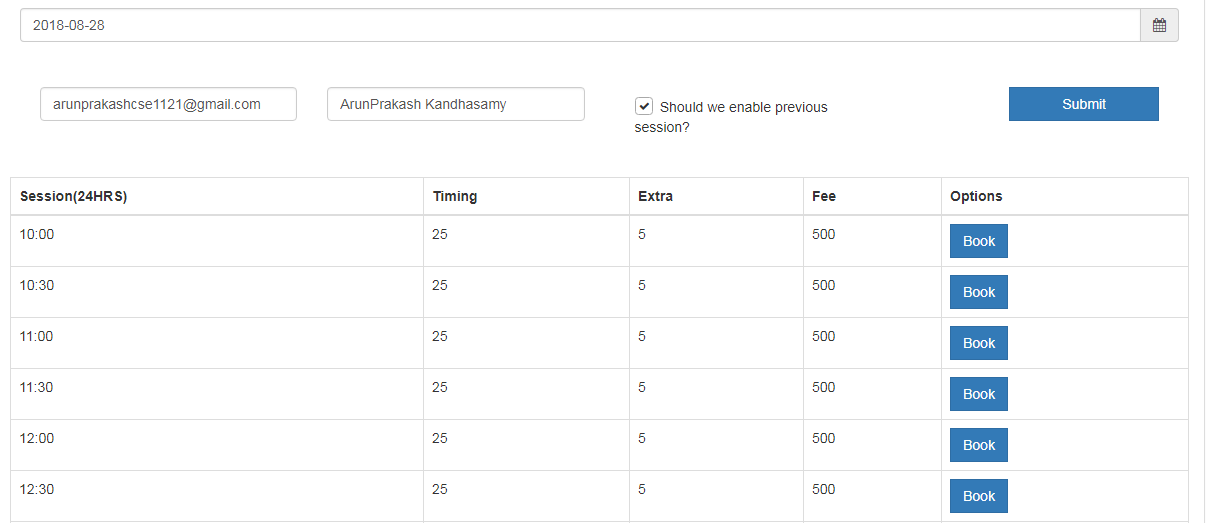
Cancelling the Appointments
The customer is the king in online retail business. So we have to keep him updated about our offers,sales updates and also the changes in the handling also. Customers always have a touch on us in all the day. The efficient management of the customers will increase your sales.
The Overview Customers portal shows key sales, orders, and online store visitor data. You can see at a glance how the customer is performing on your store—across all of your sales channels, and for any date range.
Customer Management
The customer management module gives you the full details of the customers such as their personal details,address details and also their complete order details.
To manage Customers:
From Tortilla Admin click on the Customersmenu.
And then click on the All Customers submenu.
In this you can manage all the customer details such as customer details, address and sales.
Customer Groups
The customer groups module requires to group the like customers in one group. We can relate the promotions and offers in that customer groups, then send it to them particulary. It will effects lot in your sales because we can control the promotions into particular customers who needs that item.
To manage Customer Groups:
From Tortilla Admin click on the Customersmenu.
And then click on the Customer groups submenu.
In this you can create,edit the groups and also add the customers into groups.
For a business owner, nothing is more than, knowing your growth and translating them into facts & figures. Hence, to ensure this, Tortilla Ware provides systematic reports, that can help you in keeping track of your business, your products and your contacts.
Marketing Reports
The marketing reports provide the products statistics of cart, abandoned carts, and search terms usage by the customers
The marketing reports gives the following reports
Sales Reports
The sales details reports are mainly focused on giving the sales and payment details based on total orders,total taxes,total shipped and total refunds happened in any data range. The reports can be give the overall idea of the sales on the monthly, yearly, day or some period wise. We can narrow down the report timing by applying the filters.
The sales details reports gives the following reports
Customer Reports
The customer reports is mainly focused on giving us the orders based on the all or each customers in any data range. The report can obtain for any period of the time by applying down the filters.
The Customer reports gives the following reports
Products Reports
The products reports is mainly focused on giving us the orders based on the all products or each products in any data range. The report can obtain for any period of the time by applying down the filters.
The products reports gives the following reports
Fill out a form, Our representative will contact you
Thank You! Our Sales Team will Contact you as soon as possible.
Thank You! Our Sales Team will Contact you as soon as possible.