To get you up to speed
1. As of now the system is still in beta stage and soon we will be launching full blown version for user registration with subscriptions & payments. As of now only Trial run is enabled. To register, Click on 'Free Trial' button on top left square Intro box at home page. This will guide to the Registration page, fill the registration form by providing your valid email address and other company credentials. On successful registration, the system would prompt you to register Client, Site and Site Engineer.
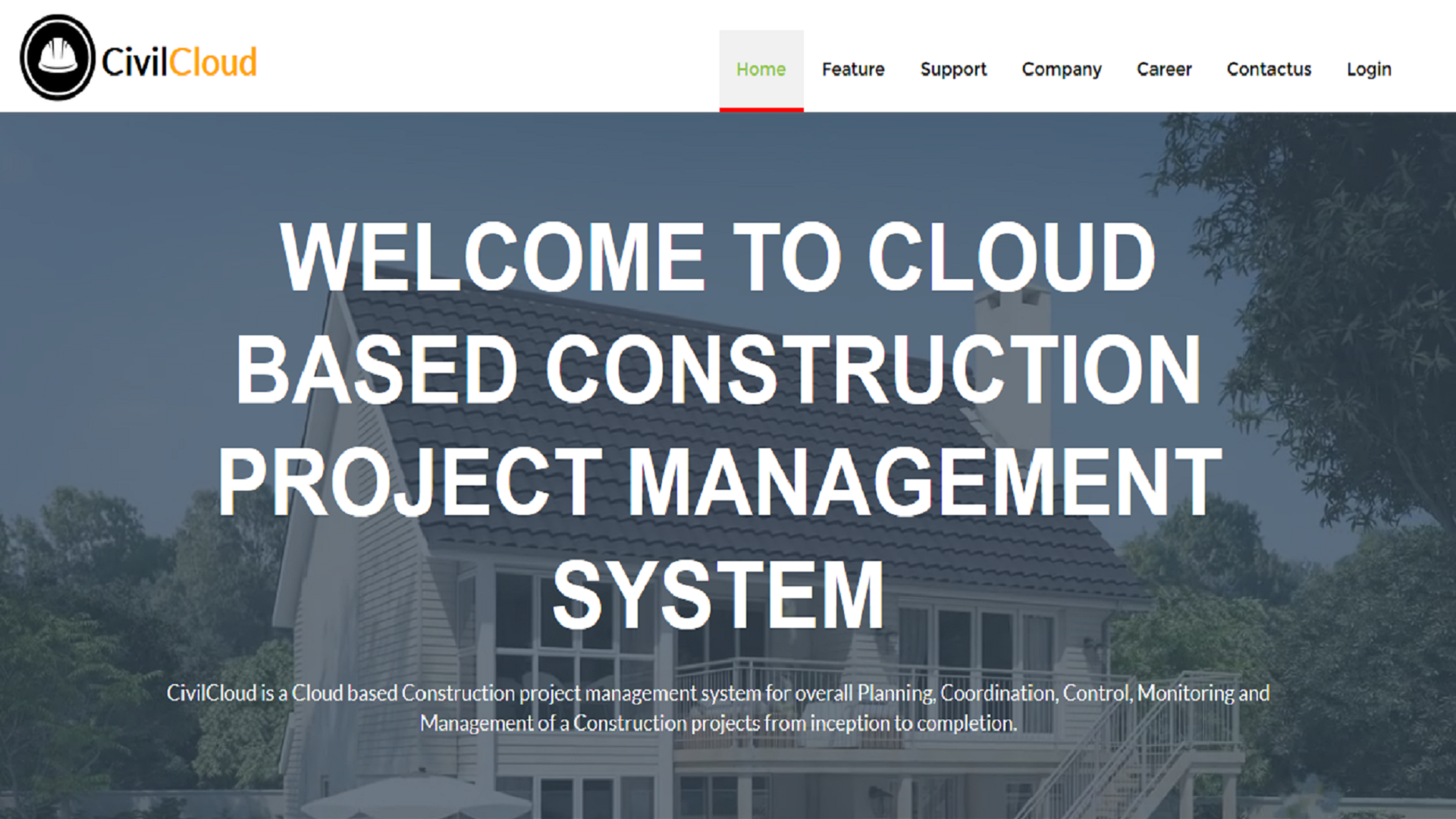
Registration you will update your name, company name, phone number, email address and set your password.

After having successfully registered your account and you have to register atleast one Client, one Site and one Site Engineer to Login your account.
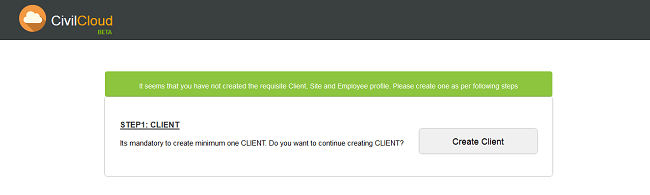
After having verified your account, you have to create the first client and to do so, please enter Client Name, Client ID, Type of Business.

After having verified your account, you have to create the first site and to do so, please enter valid info as asked in the form like Client Name, Entity type means whats the kind of Construction SITE and so on. Most of the fields are self explanatory.
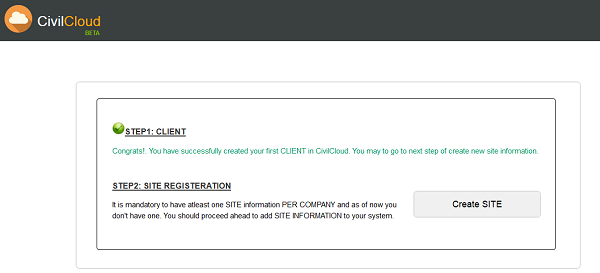
After created Client you have to create a new site for that client and enter Entity ID, Entity Type, Latitude and Longitude of Site address (you may use google map to find the latitude and longitude of location of site).

A site engineer is one who is assigned in regular interval to inspect these Site After creating an Site, you may be asked to create a site engineer profile before proceeding to the opening dashboard console. To register Site Engineer profile, you may enter Employee Name, id, address and set password for site engineer(it will used for login mobile app). After successful registration a Client, Site and Site Engineer, you may have facility to create multiple profiles of Client, Site and site engineers etc.


After having successfully registered the Client, Site and Site engineers, the opening page would show the Dashboard web console, a single page showing the vital statistical data of all the various critical info about the entire operational process. The dashboard would give the admin the visibility of the current location of the field force , operational view with issues status, list of Site Engineers , a chat panel if needed etc.
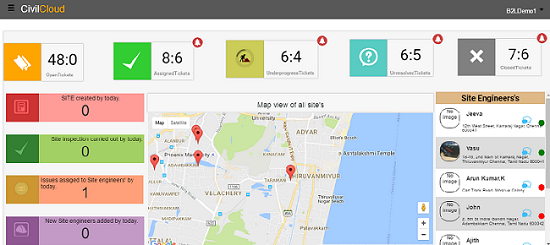
Service ticket management console helps user to monitor and manage the issues raised by site engineer.
The service request are raised by the site engineer during his/ her routine inspections, where in the site engineer fills in the inspection form using the Site Engineer APP and raises the issues which are critical and have to rectified immediately. The info about the issue flows to the back office and can be seen immediately over the dashboard with help of alert. These issues are analyzed and assigned to concerned site Engineer through Trouble Ticketing module. On assignment the site engineer would receive alert on this android APP and get the details of site, address, issue in hand and its criticality.
Once the site engineer is able to close the issue or not able to close it, the status is updated and is also reflected upon the backend web console where in the visible assigned issue ticket is closed.
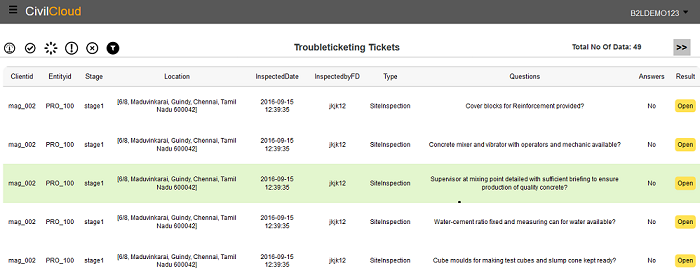
If there are issues in the inspection done by the SITE Engineer, the same would be reflected under the OPEN TICKETS Category. Once seeing the new Open issues at the web console, the Admin will take immediate step to address the issue by assigning it to the concerned Service engineer. Assignment or handling of support ticket can only be done by Admin.
Once the admin assign the tickets to service/SITE engineer, service engineer get an alert message in his Smartphone and thus he logins into the CivilCloud app. On successfully login, the system would prompt SITE details with issues. User can move the tickets to difference category like Under Progress, Unresolved, and Closed at any stage based on the work initiated. For Example, If the service engineer is working on particular issues, either they can move that issue to under progress ticket if work is under progress or if the issue is not solvable, then the same issue would be moved to “unresolved ticket category and similarly if the issue is rectified and updated by the service engineer in his APP, the under progress issues would move to Closed tickets Category.
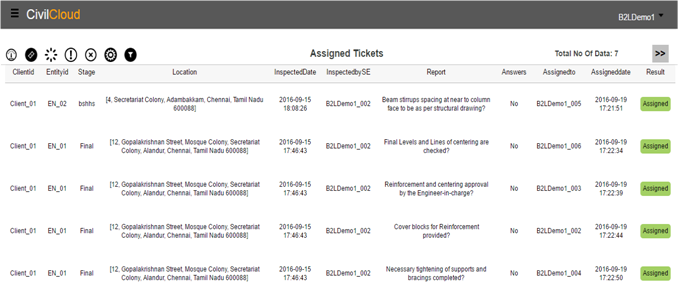
As described above the service engineer can move an issue to next stage.
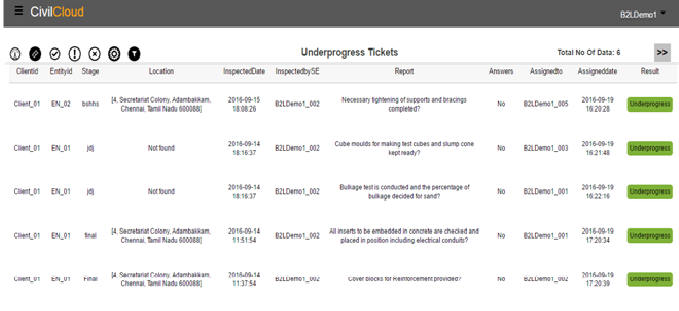
As described above the service engineer can move an issue to next stage.
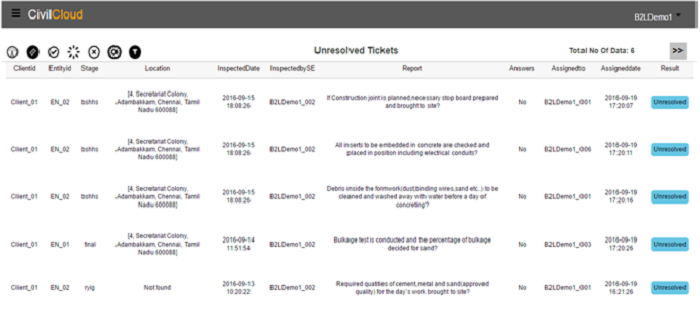
As described above the service engineer can move an issue to next stage.
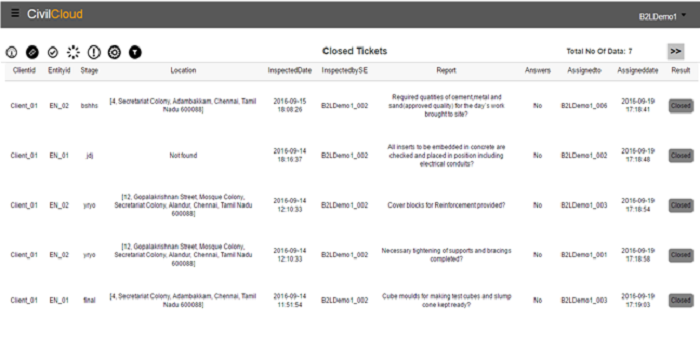
CivilCloud has in build Chat tool in all apps and backend web console through which one has facility to communicate with back office through text based chat, share documents etc.

CivilClouds SITE engineers carryout the inspections of the Construction SITEs and update the status on their tab / Smartphone by filling the customised forms. The data is relayed immediately to back office for timely action thus mitigating risks of failure, thus improving the customer relationship and sustenance of business.
ScreenShots:





CivilCloud admin has a facility to monitor and manage the facility from remote or on the move using Android Admin App. Admin has 24x7 visibility into various support issues/tickets raised by the SITE engineers and current status of the issue being looked after by the service engineers.
ScreenShots:



